After a year and a half of using the iPad with my rig on various gigs (cocktail piano, open mic, piano bar, small and large band formations), I’ve decided it’s time to expand upon my previous blog entry: “iPad, Apps and Advice!” (http://www.lenabat.com/?p=219)
This entry is dedicated to explaining the more useful tools within ForScore.
First thing’s first: ForScore is the bomb. If you’re a musician that does a lot of chart and/or lyric reading, GET IT. It’s a $5 app that allows you to read, annotate, and otherwise abuse PDFs in any way a musician could ever want. I currently have over 6 GB of scores in my iPad, which (if you know anything about PDF size) is a LOT.
Some charts, I’ve created for myself (using Finale on a home computer and turning them into PDFS), some I’ve scanned, and others I’ve downloaded from the Internet.
Since I’ve been using ForScore primarily for chart-reading gigs, I’ve discovered a few very helpful tools.
Settings: The first settings I modified when I started using ForScore was to turn off the gradient effect (which makes the bottom of pages look darker than the tops), turn off the page transitions (which just clutter up the screen when sight-reading scores at break-neck tempi), and turn off the “half-page turns” option (which might be more useful to music readers who only have one line to read).
Set List: This is very handy when you’re playing a show and don’t have time to scroll through the menu to find each individual piece of sheet music. Create a set list and add whichever scores/charts/pdf lyric sheets you want to use. If you’re viewing it under the “Manual” tab, you’ll notice that all scores are listed in the order in which you’ve selected them. Deletion of charts from the “Set List” will only remove it from the set list, not your library.
Bookmarks: Suppose you have a PDF of song selections from Rent, but you find that you often play “Seasons of Love”. Instead of having to scroll through the book to find the proper page, you can create a new title in your menu just by navigating around the score and selecting certain pages. It doesn’t take any extra space, other than showing a new title on the main menu. Once created, the program sees the bookmark as a different piece, and you can easily throw it into a set list, or email it (more on that later).
Annotate: Annotating scores is also easy. They have options to type, draw, undo/redo, erase, and clear all markings you’ve made. You can even change your “pen” size and colour!
Links: Part of the problem I have as a piano player is that I’ve gone from reading two pages in a book or binder to just one on the iPad screen. Until I buy a second iPad and figure out how to link the two, that means at least twice as many page turns. When you’re reading from a larger songbook that has repeats and D.S.s and Codas, it’s even more difficult to turn back your pages quickly enough. That’s where the “links” tool comes in handy. They’ve created a scrolling feature within the links tool that allows you to find your destination page very quickly. It’s a little bit of effort you have to go to initially that will save you many headaches when performing the score live.
Side note: I also have used Links when going through a score for the first time to link up the table of contents to popular song selections.
Rearrange: This is a tool that allows you to rearrange and/or delete pages of the score. What’s handy about this is you can make changes and save it to a brand-new file without destroying the original. My advice: read twice and click once. It’s confusing when you have more than one version of each tune, so be sure of the changes you want to make permanently and/or that you create descriptive file names.
Side note: I keep all of my scores as listed by title of song or score (as opposed to composer, artist, etc), for ease of finding them. You can also add information to help you index and search by composer, genre, keywords, difficulty, etc.
Crop: An incredibly handy tool to change the size of sheet music on your iPad. In my previous blog, I mentioned using larger fonts and deleting margins from your word documents. In case you haven’t done that, this is a tool that should help. Or, perhaps your scanner settings have made the music too small on the virtual page. It’s also worth noting that you can “uncrop” the music if you don’t like the new view. If you’re cropping multiple pages (if, for example a score didn’t scan very well), try to make sure your new sizes and staves match up from page to page; It’ll help with reading.
Adding Scores: I usually upload scores through the iTunes menu, or when that’s not available, Dropbox. I’ve recently discovered you can pair Dropbox with ForScore from the menu apps so that the latter has access to the former. It’s infinitely quicker than having to switch between the two and input each score individually.
Darkroom is also very helpful. With the increased resolution of the camera on the “new” iPad, if someone has sheet music and you don’t, it’s easy to take a photograph of the pages, and use the “Darkroom” option to turn pictures into PDFs and import them into ForScore. It’s saved me more than once on the bandstand.
Sharing scores is also pretty easy with ForScore, as you can email or send via Bluetooth. You can send the original PDFs, a ForScore file type (with your links, pen markings, crops, and other edits you’ve done, that can be undone within someone else’s ForScore), or as an annotated PDF that has all your markings/crops/text on it indelibly. When I’m teaching, I find that all three file types are helpful for different reasons.
Gestures & Tap Controls: I’ve also recently discovered the usefulness of setting up my “gestures”. I’ve been doing a bunch of editing of scores, specifically: making notes and crops. Instead of going to the menu each time and selecting the tools, I’ve now assigned the “tap & hold” gesture to Annotate, and the “2-finger tap” to take me directly to the Crop tool. I’m not saying these are the best tools for everyone, but for me in this situation, I find they’re the most helpful ones. I may change it, depending on what my next gig is.
That’s all I have to say about ForScore for now, but stay tuned for my next blog about iPad Accessories!
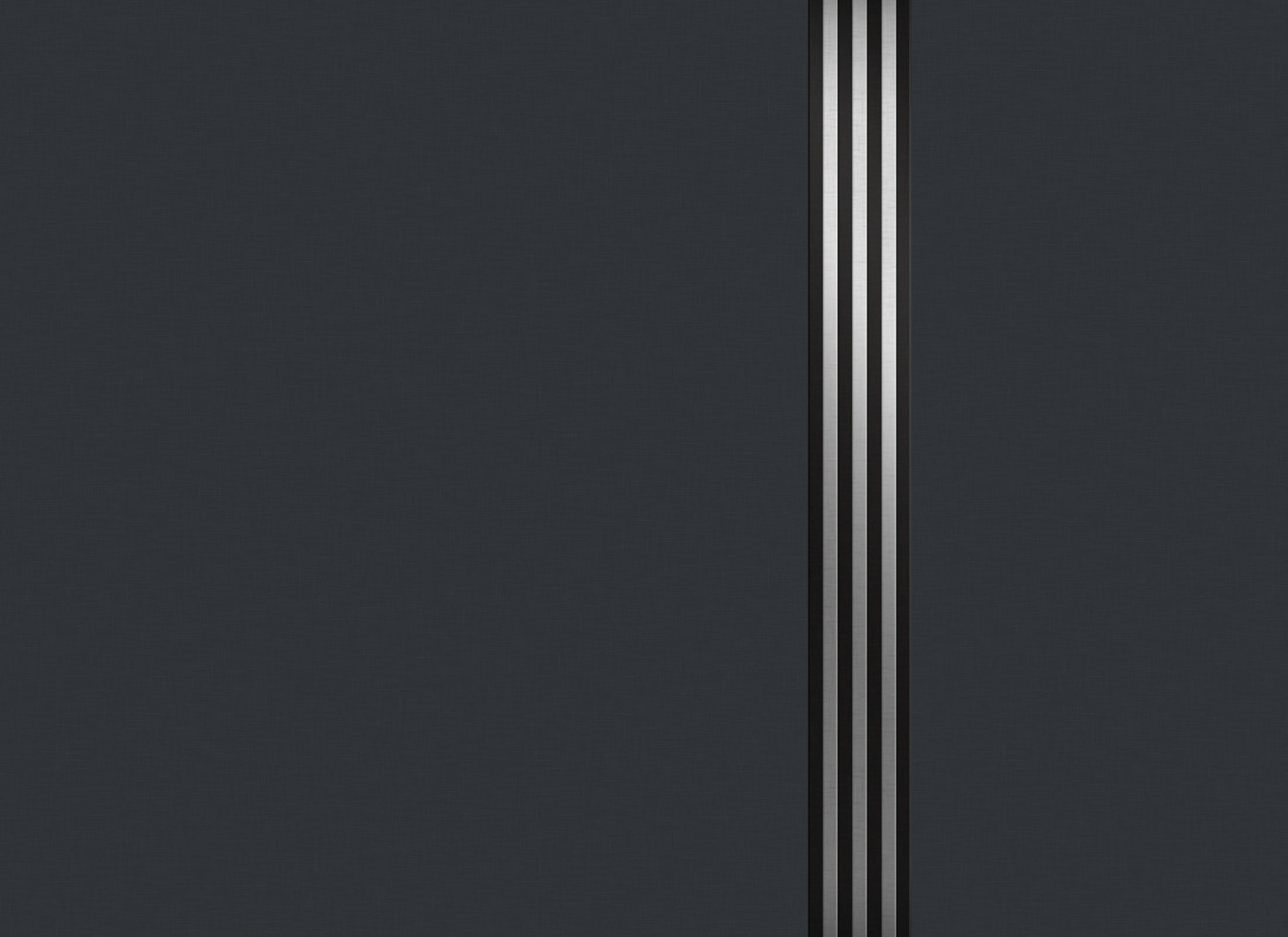

Pingback: iPad, Apps & Advice III: Accessories « Donavon LeNabat
Pingback: iPad, Apps & Advice III: Accessories « Donavon LeNabat